You probably use Siri to take dictation from you which uses speech-to-text technology. I used it to write this blog post. But perhaps you don’t use text-to-speech which enables you to listen to your emails, webpages, blog posts, ebooks, et cetera, passively while you do things such as drive, go through piles on your desk or knit a sweater for your grandmother. This technology is old but is super useful today, if you know how to turn it on. That’s simple:
1) Open “Settings” & tap “General”
2) Tap “Accessibility” then tap “Speak Selection”
3) Slide to “ON” and adjust the “Speaking Rate” slider to your liking
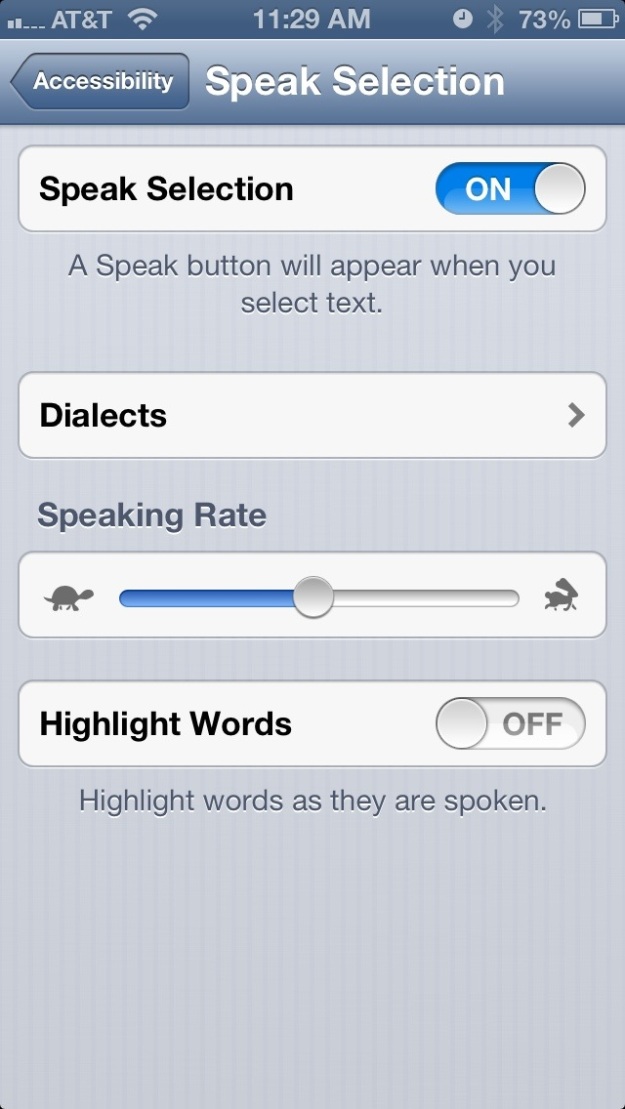
And, here’s how to use it in any app that allows you to select a passage of text:
1) Touch & hold text until the selector tool comes up
2) Tap “Select All” or whatever passage you want read aloud to you
3) Tap “Speak” (After the speech begins playing, the “Speak” button becomes “Pause”, so you can stop & restart at will)
Hope this helps and please let me share any other tricks you might know.


Thank YOU! Now Siri can READ to me!
LikeLike
Pingback: How to Make Your Mac Read Text Aloud | Andy Naselli